Private LoRaWAN to OPC-UA
Mission: LoRaWAN Temperature Data to Python Graph
Note: This tutorial uses the iQunet Industrial Edge Server
[link ].
A demo gateway endpoint is provided for the purpose of this guide.
LoRaWAN (Long Range Wide Area Network) is a wireless communication protocol designed for low-power, long-range, and low-data-rate applications. This makes it ideal for IoT devices. For more detailed information, visit lora-alliance.org.
OPC-UA (Open Platform Communications Unified Architecture) is a machine-to-machine communication protocol for industrial automation developed for secure, realtime data exchange. Visit opcfoundation.org.
You will learn how to:
- Connect a LoRaWAN sensor to the iQunet Industrial Edge Server.
- Understand how sensor data is stored into the local OPC-UA database.
- Test the OPC-UA server connection using UaExpert.
- Use Python to connect to the OPC-UA server for post-processing and visualization.
Typical LoRaWAN Network Infrastructure
In a standard LoRaWAN setup, a sensor sends data to a gateway, which then forwards the encrypted data to a network server via the internet. The network server buffers the data and forwards it to an application server via MQTT [mqtt.org]. The application server decrypts and unpacks the binary sensor data and stores the measurement in a database, where it can be retrieved by, for example, dashboarding software for visualization.
This multi-step process can be quite challenging for a simple one-time setup, particularly when integrating software from different vendors.
A Single-Board Private LoRaWAN Setup
The LoRaWAN gateway, network/application server and database can all be
integrated in a single device, such as is the case for the iQunet Edge Server
[link].
The result is a secure standalone LoRaWAN network which requires only a local
network (LAN) connection for API data access. Sensor data is immediately written
to the local database and can be accessed via various protocols: OPC-UA, GraphQL,
MQTT, CSV or the internal web interface.
In this tutorial, the red route indicated in figure 2 will be used. The iQunet Server will receive the LoRaWAN packets via the attached LoRa concentrator radio module, decode and unpack the payload and store the data in the built-in database.
The OPC-UA server interface
After being written to the database, the data is made accessible via the embedded OPC-UA server. Measurements related to a single LoRaWAN sensor are organized under the corresponding DevEUI node of that sensor in the OPC-UA node tree (see figure 3).
LoRaWAN Hardware Setup
Figure 4 shows a modular setup for a private LoRaWAN network. It consists of an SX1302 LoRa Radio receiver, an iQunet Edge SBC (database and OPC-UA server) and an (optional) 4G mobile router. The router is the temporary placeholder for -for example- a company VLAN.
For the purpose of this tutorial, the Dragino LSN50v2-S31 temperature and
humidity LoRaWAN sensor will be used. Both the LSN50 and the iQunet server
understand the OTAA (over-the-air activation) protocol v1.0.4. OTAA allows to
automatically generate and exchange the network and application security keys
between sensor and the target application.
Connecting a new LoRaWAN sensor
After the battery of the Dragino LSN50 sensor is inserted, the configuration dashboard of the iQunet server shall display a new LoRaWAN device under the LoRa Radio Module. The devEUI found on the LSN50 sensor should match the devEUI as displayed in the dashboard.
Communication with the sensor will not start until the encryption key is
set up. For this, click on the “Edit” button next to the Application Key
and fill in the 32-character key that comes with the Dragino Device.
The AppKey (also known as the JOIN key) is only used once during the setup of
the device.
If the Application Key is correct, the sensor and the iQunet server will generate 2 new session keys:
- The Network Session Key (NwkSKey) is used for all communications related to the LoRaWAN protocol (e.g. regional parameters and frequencies).
- The Application Session Key (AppSKey) is used for the exchange of sensor
data, in this particular case temperature and humidity.
After all OTAA keys have been successfully set up, the actual uplink of
sensor data starts. The iQunet Server automatically detects the sensor model
and selects the corresponding payload decoder module. Binary sensor data is
now unpacked into the appropriate fields in the OPC-UA tree. The dashboard will
adjust and display all relevant information. For example, the LSN50v2-S31 will
transmit temperature, humidity and battery power, as shown in figure 9:
When available, sensor settings can be adjusted via the LoRaWAN downlink channel. For example, the LSN50 allows the on-the-fly setup of the measurement interval. The configuration can be adjusted not only in the dashboard but also programmatically via the OPC-UA, MQTT, or GraphQL interface. This allows for automated provisioning of multiple sensors.
Embedded OPC-UA Client
At this point, the sensor has successfully joined the private LoRaWAN network and incoming measurements are stored into the local database. Historical data can be retrieved via the OPC-UA “historical access” extension.
Click the OPC-UA tab in the dashboard to open the embedded OPC-UA browser, as shown in figure 10:
UaExpert OPC-UA Client
The server listens on all network interfaces (LAN, WLAN, wireguard VPN) at port 4840.
For example, when the ethernet cable is connected to LAN network 192.168.10.0/24:
| Service | URL |
|---|---|
| WebServer | http://192.168.10.101:8000/dashboard |
| GraphQL server | http://192.168.10.101:8000/graphql |
| OPC-UA server | opc.tcp://192.168.10.101:4840 |
The OPC-UA server is also accessible by all third-party client software, such as UaExpert, a popular OPC-UA client developed by Unified Automation [unified-automation.com].
Figure 11 shows the configuration of UaExpert to connect to the iQunet OPC-UA server at address 192.168.10.101, port 4840. Both encrypted and non-encrypted connections are supported.
When the UaExpert client is successfully connected to the iQunet OPC-UA server, direct access is provided to all realtime measurements, metadata and historical values as stored in the local database.
Post-processing OPC-UA data with Python
The next step in this tutorial is connecting to the OPC-UA server using the Python programming language. This allows for flexible postprocessing, such as smoothing data, sending automated alarm messages or creating your own custom aggregate dashboards with realtime data.
Below is the boilerplate Python code to connect to the OPC-UA server, extract the temperatures from the last day, and generate a basic plot. Three external libraries are used for this: opcua-asyncio, numpy and matplotlib.
import asyncio
import datetime
import matplotlib.pyplot as plt
import numpy as np
from asyncua import Client
def moving_avg(values, window):
padded = np.pad(values, (window//2, window-1-window//2), mode='edge')
window = np.ones(window) / window
smooth = np.convolve(padded, window, mode='valid')
return smooth
async def main():
url = 'opc.tcp://192.168.10.101:4840'
path = ['0:Objects', '2:31:86:84:11', '2:boardTemperature']
async with Client(url=url) as client:
root = client.nodes.root
node = await root.get_child(path)
# read history
start_time = datetime.datetime.now() - datetime.timedelta(days=1)
end_time = datetime.datetime.now()
history = await node.read_raw_history(start_time, end_time)
# Extracting values
times = [x.SourceTimestamp for x in history]
values = [x.Value.Value for x in history]
# Smooth
smooth = moving_avg(values, window=5)
# Plot
plt.figure(figsize=(10, 5))
plt.plot(times, values, linestyle= '', marker='o', label='Original')
plt.plot(times, smooth, linestyle='-', color='red', label='Smoothed')
plt.xlabel('Timestamp')
plt.ylabel('Value')
plt.title('Temperature')
plt.grid(True)
plt.legend()
plt.show()
if __name__ == '__main__':
asyncio.run(main())
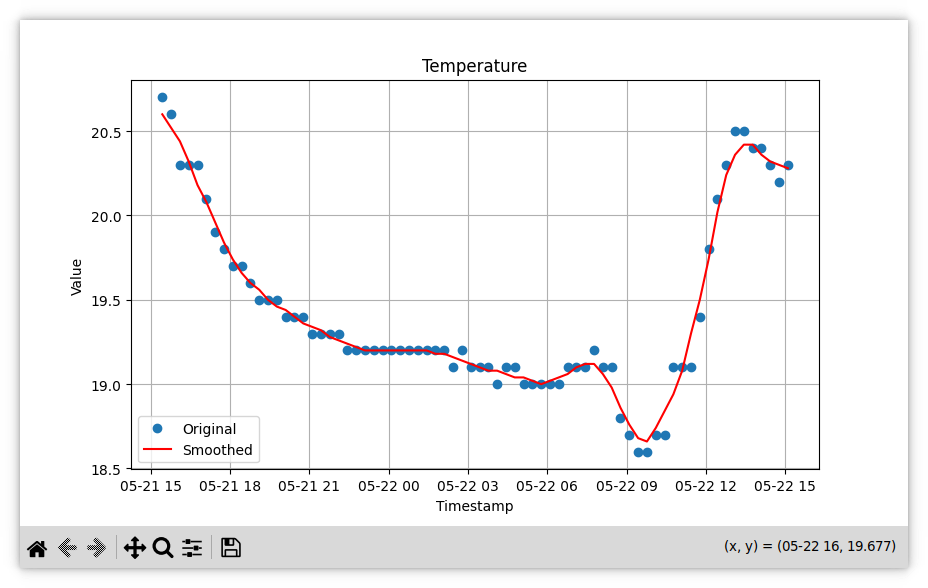
Conclusion
Throughout this tutorial, we’ve demonstrated how to integrate a LoRaWAN sensor with the iQunet Industrial Edge Server, store sensor data in a local OPC-UA database, and visualize the data using Python. By following these steps, you have successfully set up a private LoRaWAN network and accessed real-time and historical data through the embedded OPC-UA server.
Beyond the basics covered in this guide, iQunet offers extensive capabilities for more advanced data processing tasks. These include handling complex datasets like vibration data, implementing machine learning techniques for predictive maintenance, and enabling custom software adaptations for specific industrial needs.
For further exploration and support, check out our documentation, get new ideas from some case studies or reach out to our support team. Happy data monitoring!












